Friends of Triangle Beach Kate Chomsky coordinates volunteers who monitor and protect native plant species on Triangle Beach, a nature preserve on the eastern coast of Florida. She needs a flyer to hand out at an upcoming neighborhood festival, where she hopes to recruit more volunteers. You can use Word’s table features to lay out the flyer as shown in Kate’s sketch in Figure 3-44. At the very end, you’ll remove the table borders.
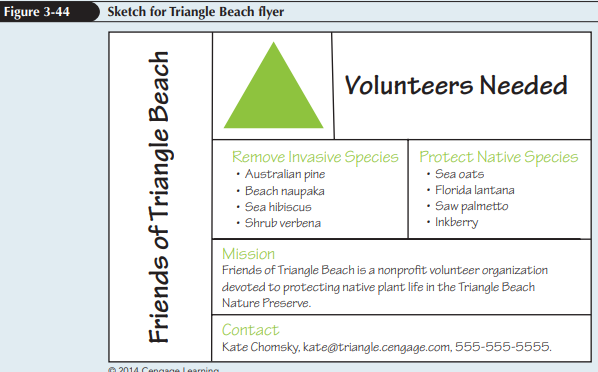
Complete the following steps:
1. Open a new, blank document, and then save it as Triangle Beach in the location specified by your instructor.
2. Change the document’s orientation to landscape.
3. Use the Table button on the INSERT tab, to access the Insert Table menu, and then click Draw Table at the bottom of the menu to activate the Draw Table pointer (which looks like a pencil). Click in the upper-left corner of the document (near the paragraph mark), and, using the rulers as guides, drag down and to the right to draw a rectangle that is 9 inches wide and 6 inches high. After you draw the rectangle, you can adjust its height and width using the Height and Width boxes in the Cell Size group on the TABLE TOOLS LAYOUT tab, if necessary. (Hint: If the Draw Table pointer disappears after you change the table’s height and width, you can turn it back on by clicking the Draw Table button in the Draw group on the TABLE TOOLS LAYOUT tab.)
4. Use the Draw Table pointer to draw the columns and rows shown in Figure 3-44. For example, to draw the column border for the “Friends of Triangle Beach” column, click the top of the rectangle at the point where you want the right column border to be located, and then drag down to the bottom of the rectangle. Use the same technique to draw rows. (Hint: To delete a border, click the Eraser button in the Draw group on the TABLE TOOLS LAYOUT tab, click anywhere on the border you want to erase, and then click the Eraser button again to turn it off.)
5. When you are finished drawing the table, press the Esc key to turn off the Draw Table pointer.
6. In the left column, type the text Friends of Triangle Beach. With the pointer still in that cell, click the TABLE TOOLS LAYOUT tab, and then in the Alignment group, click the Text Direction button twice to position the text vertically so that it reads from bottom to top. Using the formatting options on the HOME tab, format the text in 36-point font. Use the Align Center button in the Alignment group to center the text in the cell. (Hint: You will probably have to adjust and readjust the row and column borders throughout these steps until all the elements of the table are positioned properly.)
7. Type the remaining text as shown in Figure 3-44. Replace “Kate Chomsky” with your own name, remove the hyperlink formatting from the email address, and format it in bold. Change the font size for “Volunteers Needed” to 36 points, and center align the text in that cell. Use the Heading 1 style for the following text—“Remove Invasive Species,” “Protect Native Species,” “Mission,” and “Contact.” Change the font size for this text to 20 points. For the remaining text, use the Normal style, and then change the font size to 16 points. If the table expands to two pages, drag a row border up slightly to reduce the row’s height. Repeat as necessary until the table fits on one page.
8. On the INSERT tab, use the Shapes button in the Illustrations group to draw the Isosceles Triangle shape, similar to the way you drew the table rectangle, by dragging the pointer. Draw the triangle in the blank cell in the top row. If the triangle isn’t centered neatly in the cell, click the Undo button and try again until you draw a triangle that has the same proportions as the one in Figure 3-44. Until you change the theme in the next step, the triangle will be blue.
9. Change the document theme to Facet.
10. Remove the table borders. When you are finished, your flyer should match the table shown in Figure 3-44, but without the table borders. 11. Save your work, preview the document, and then close it.

